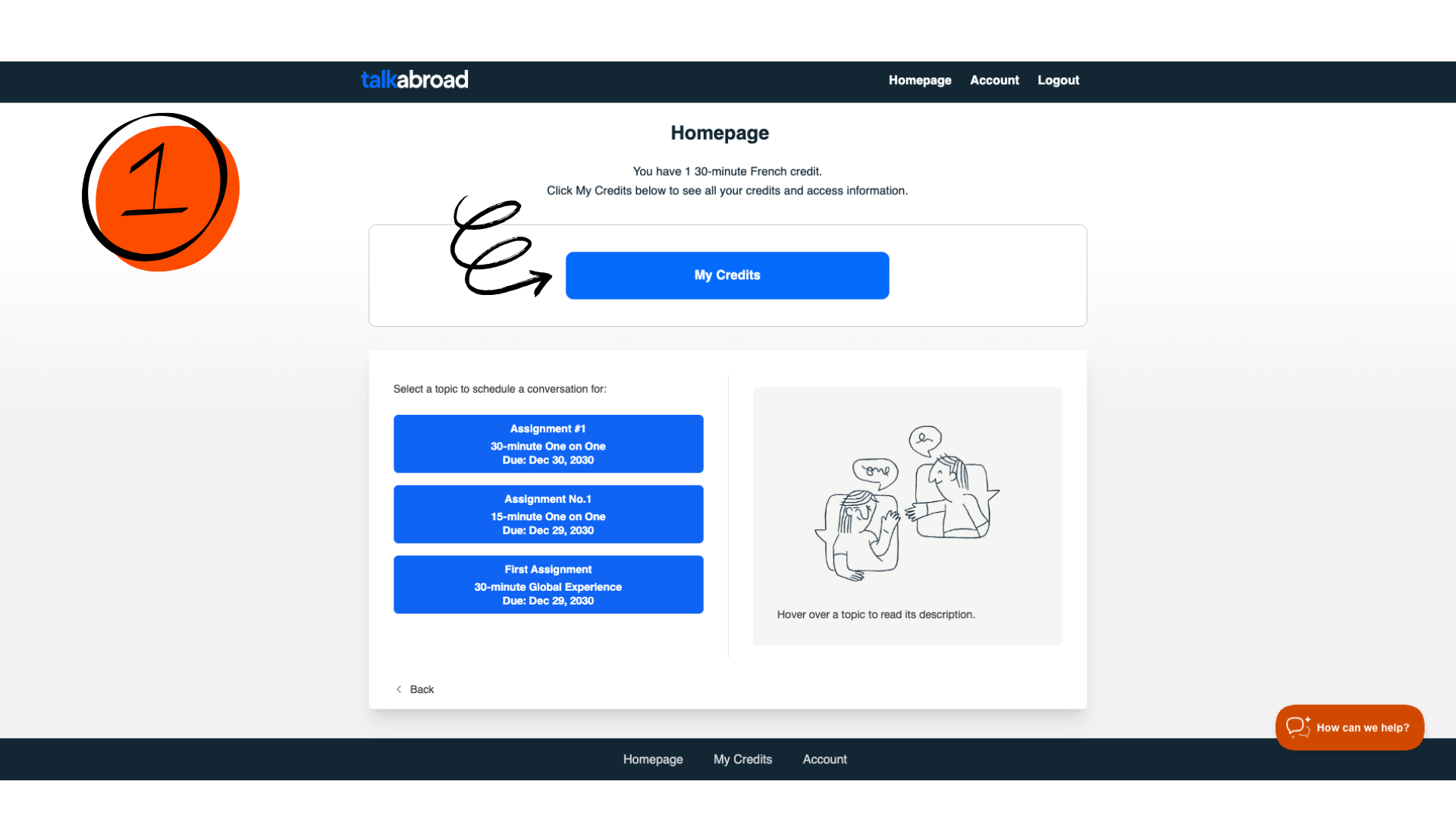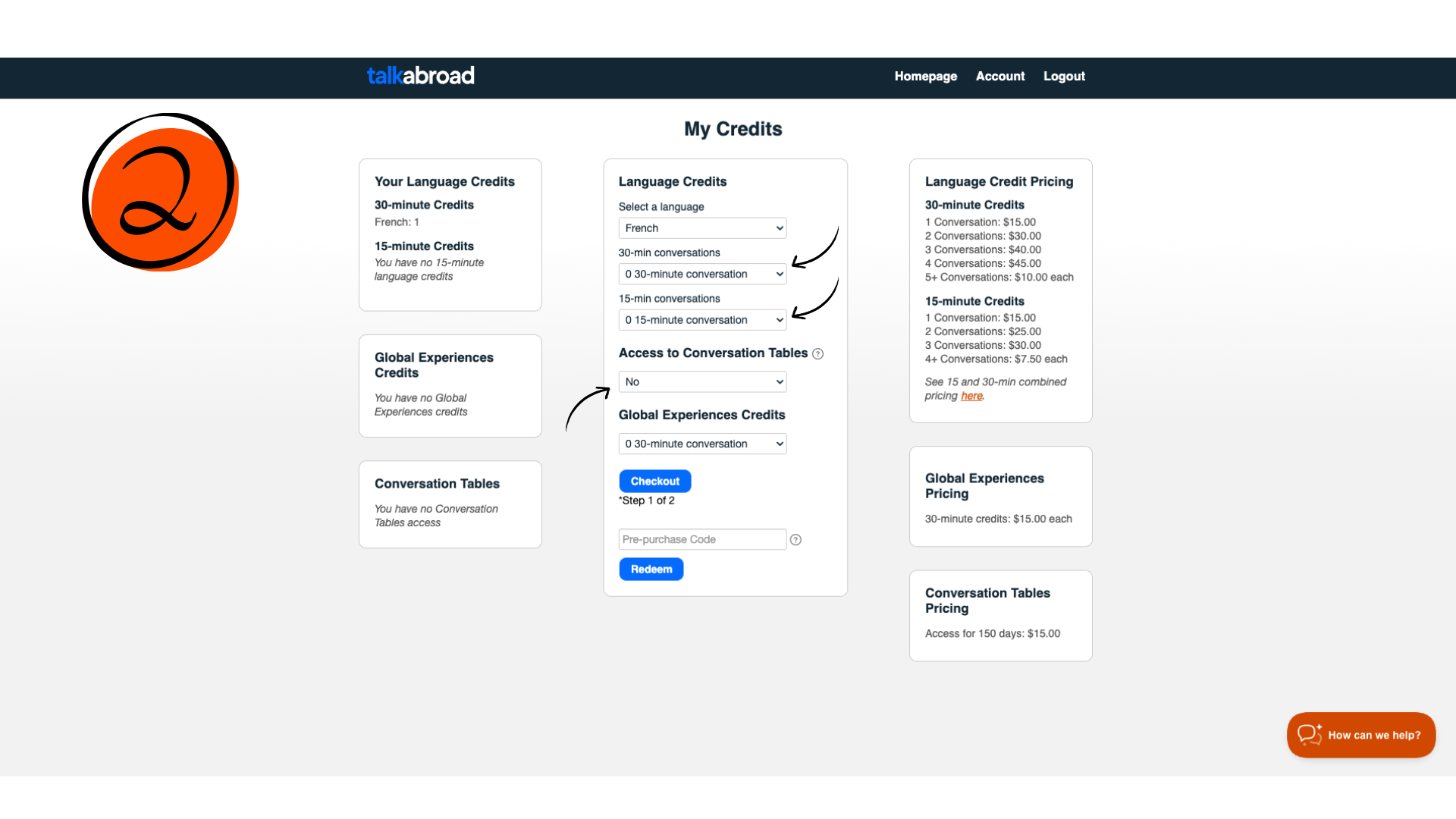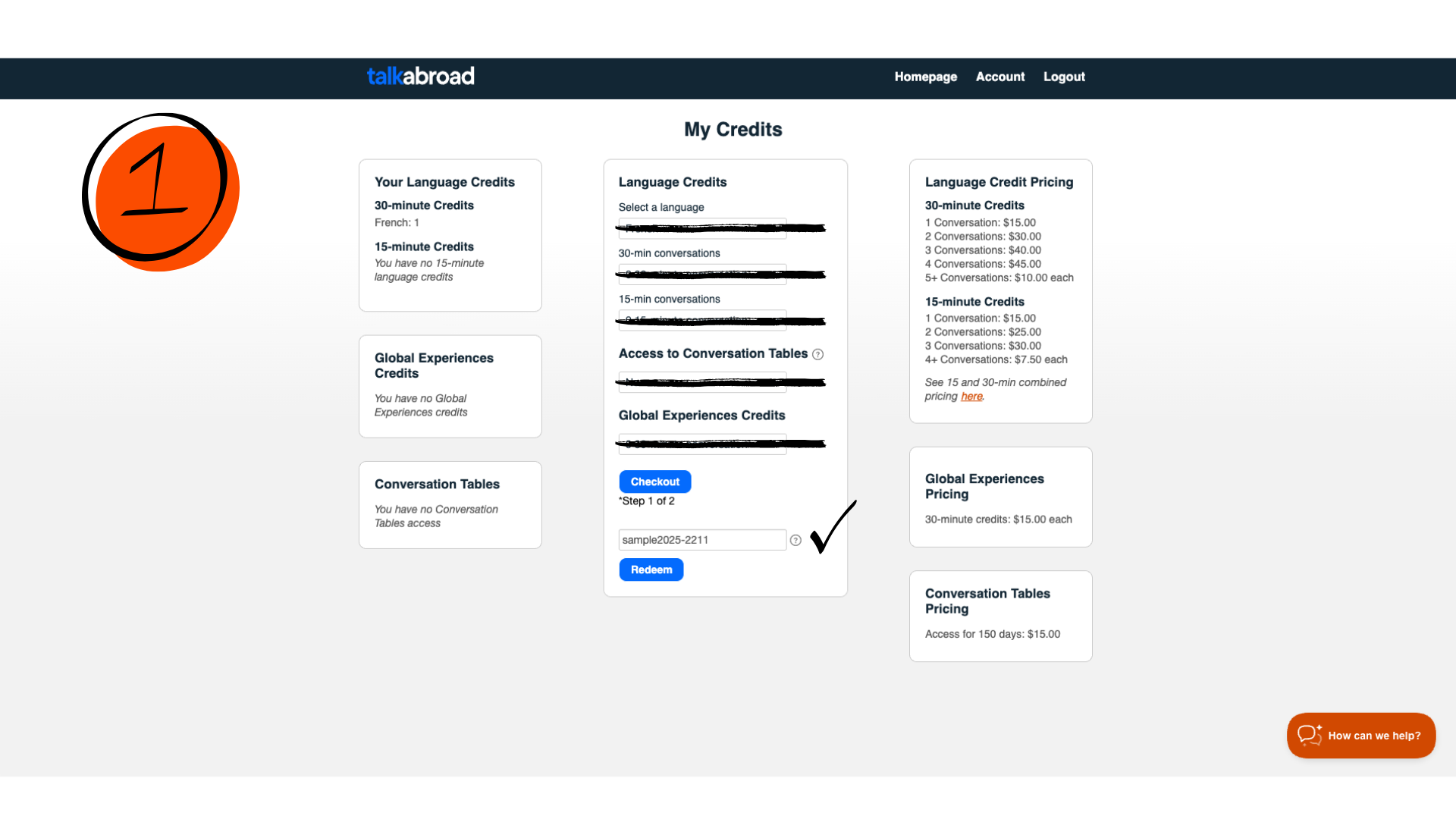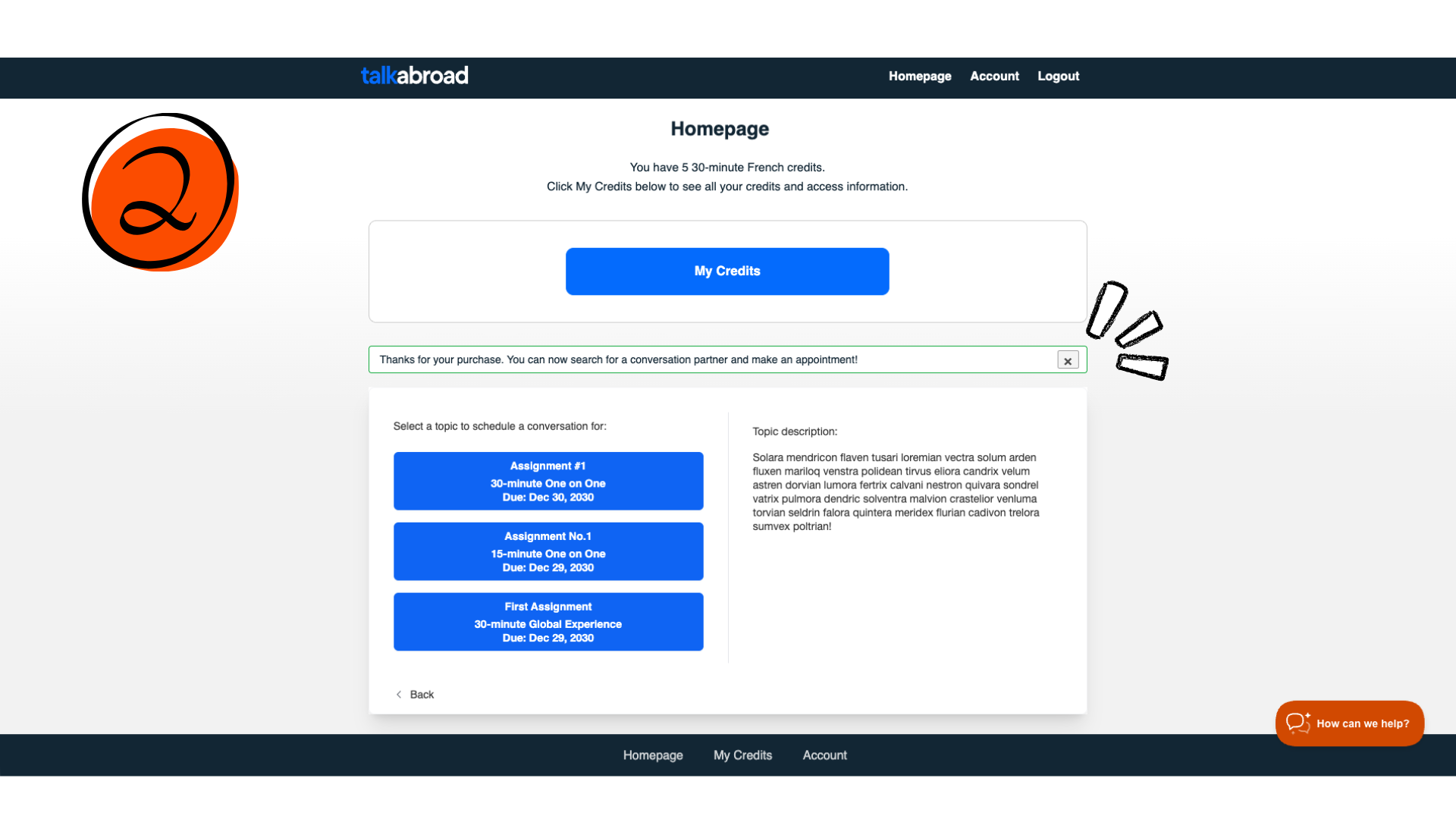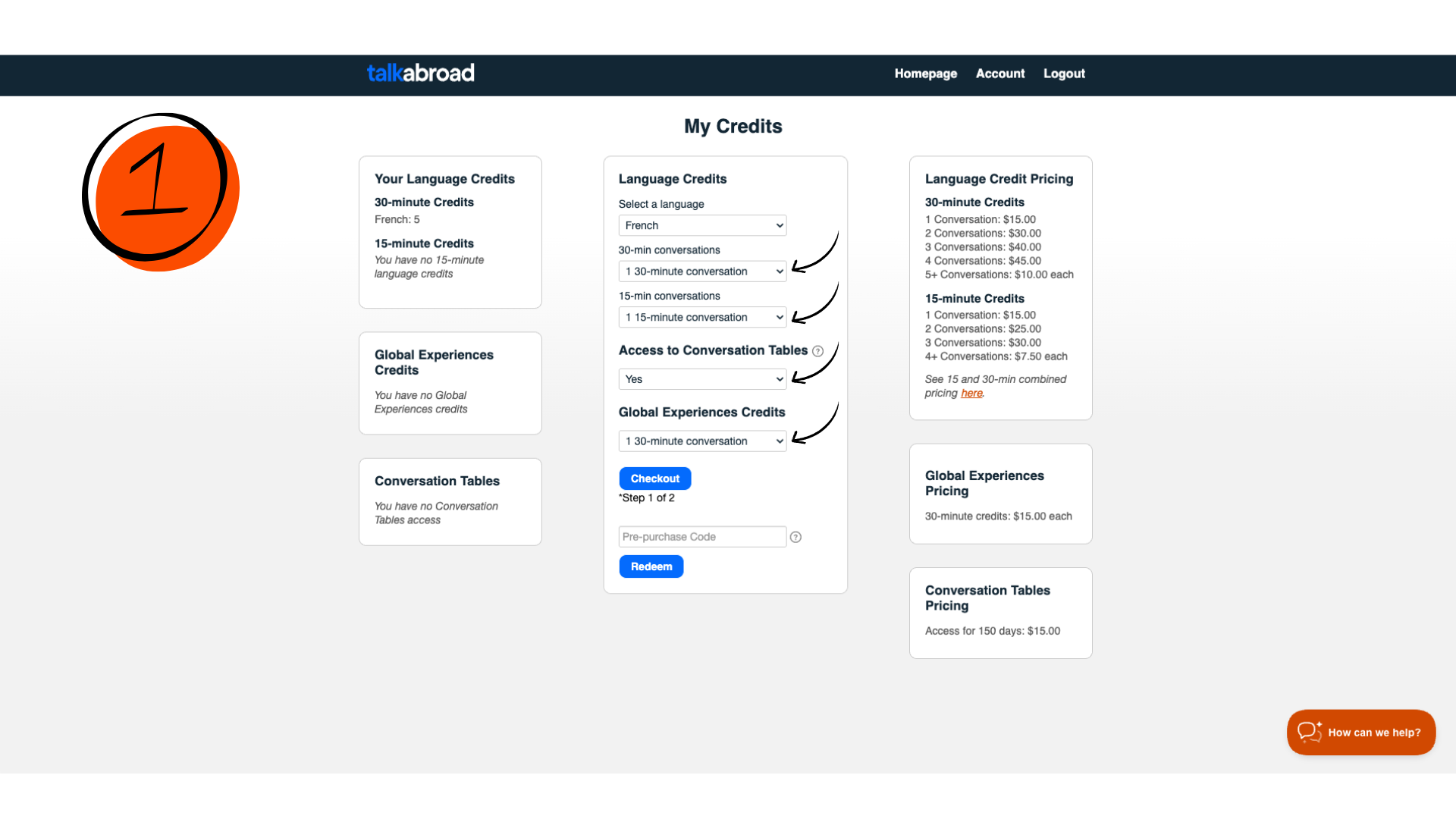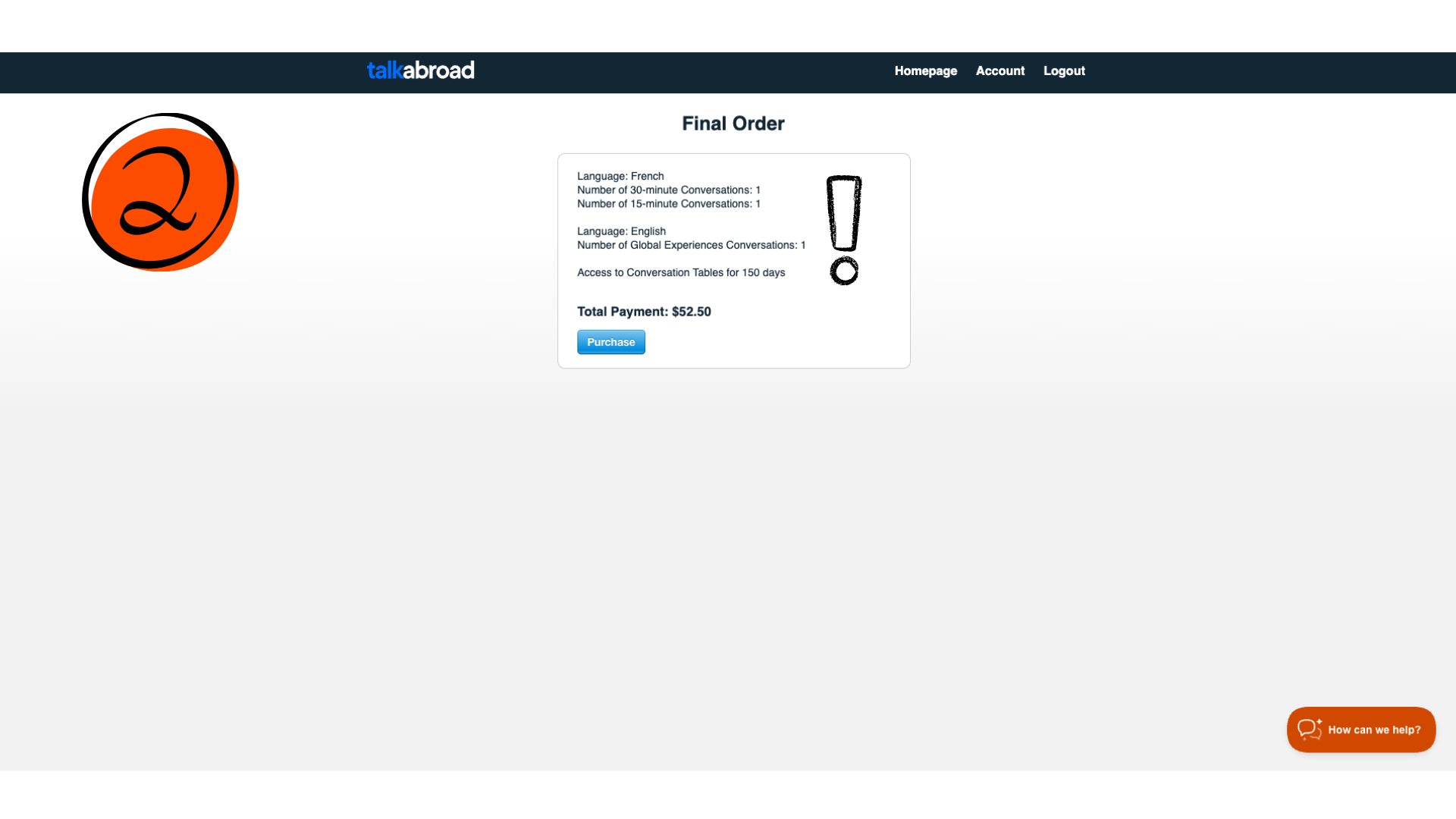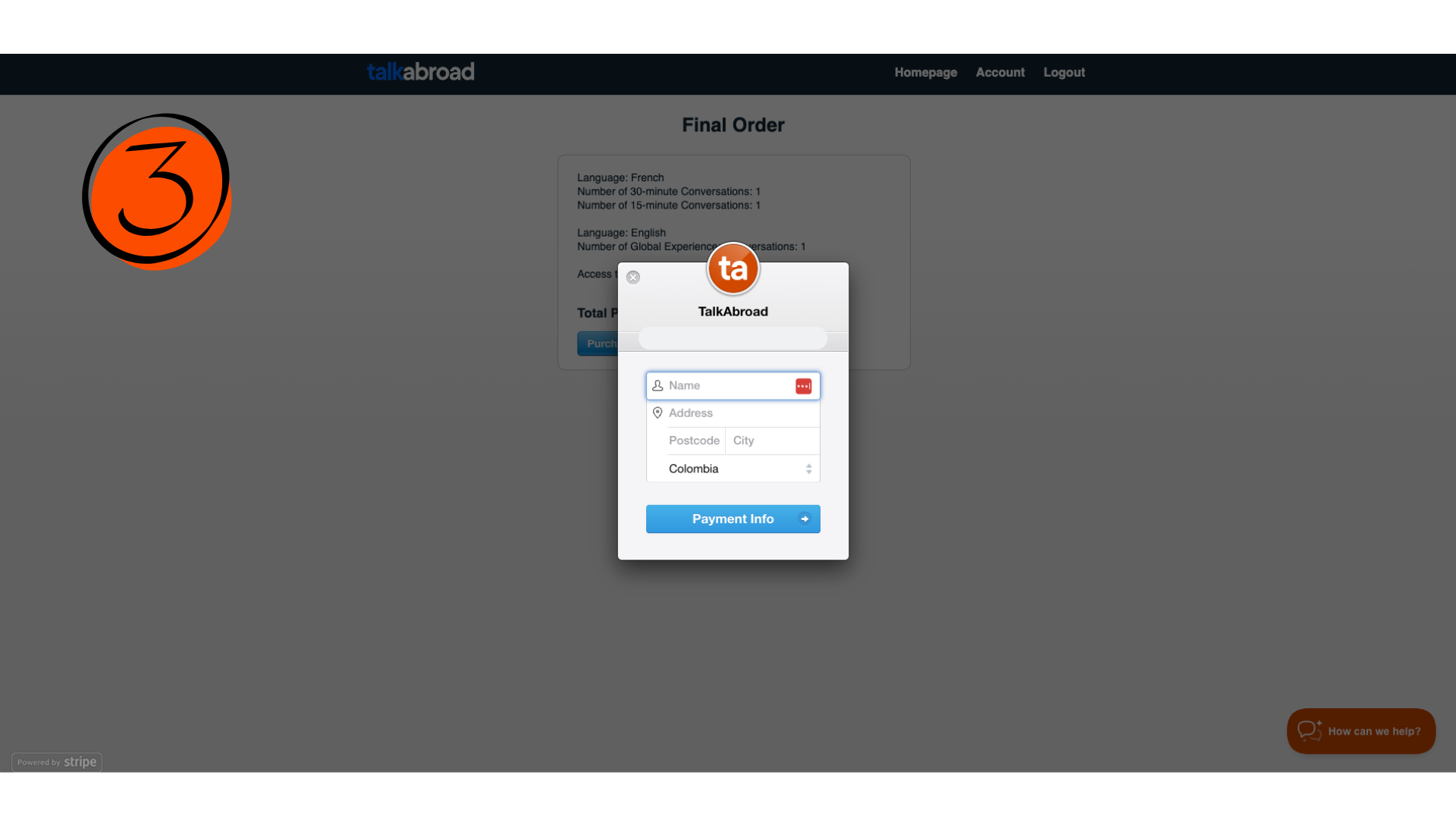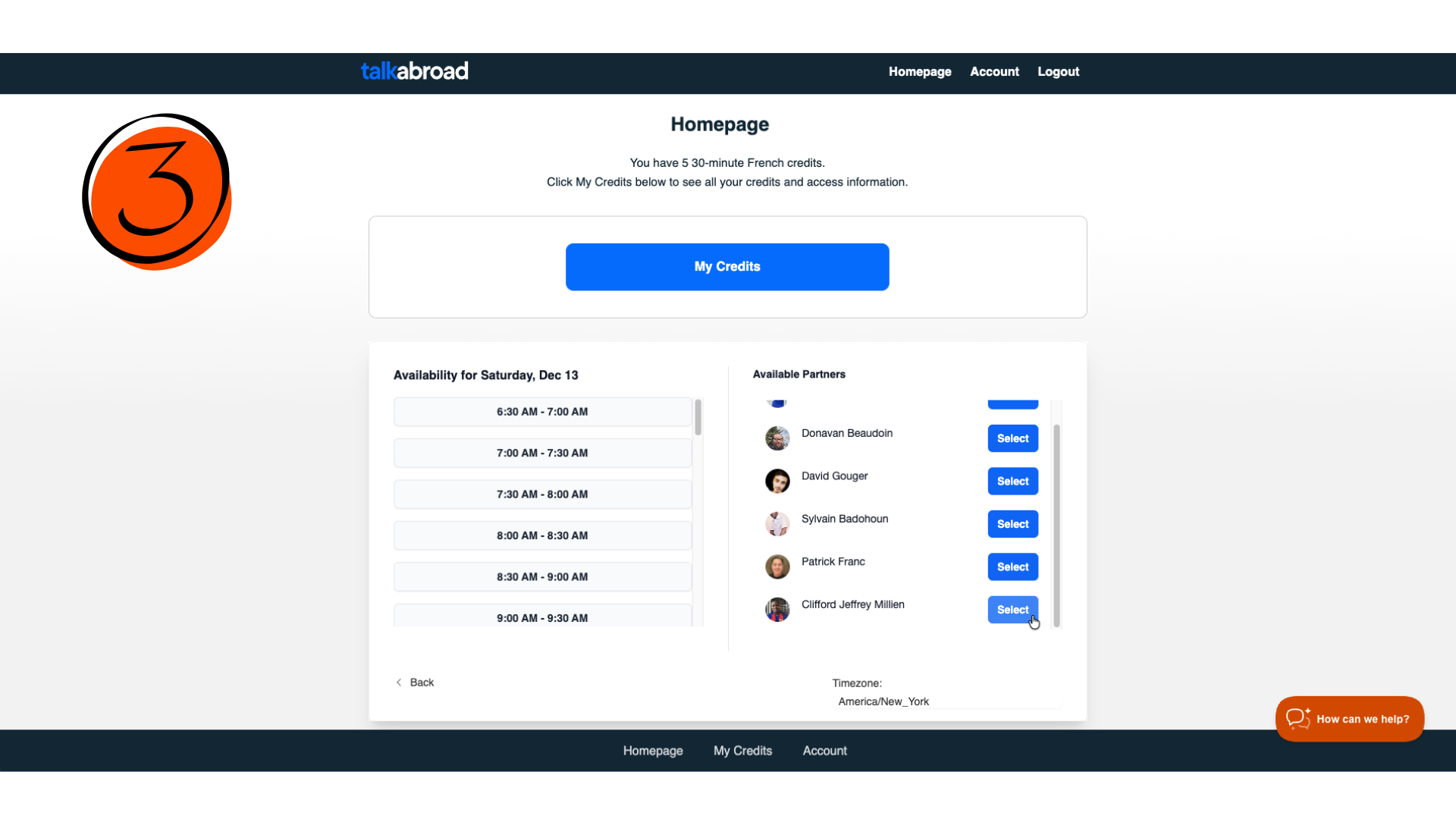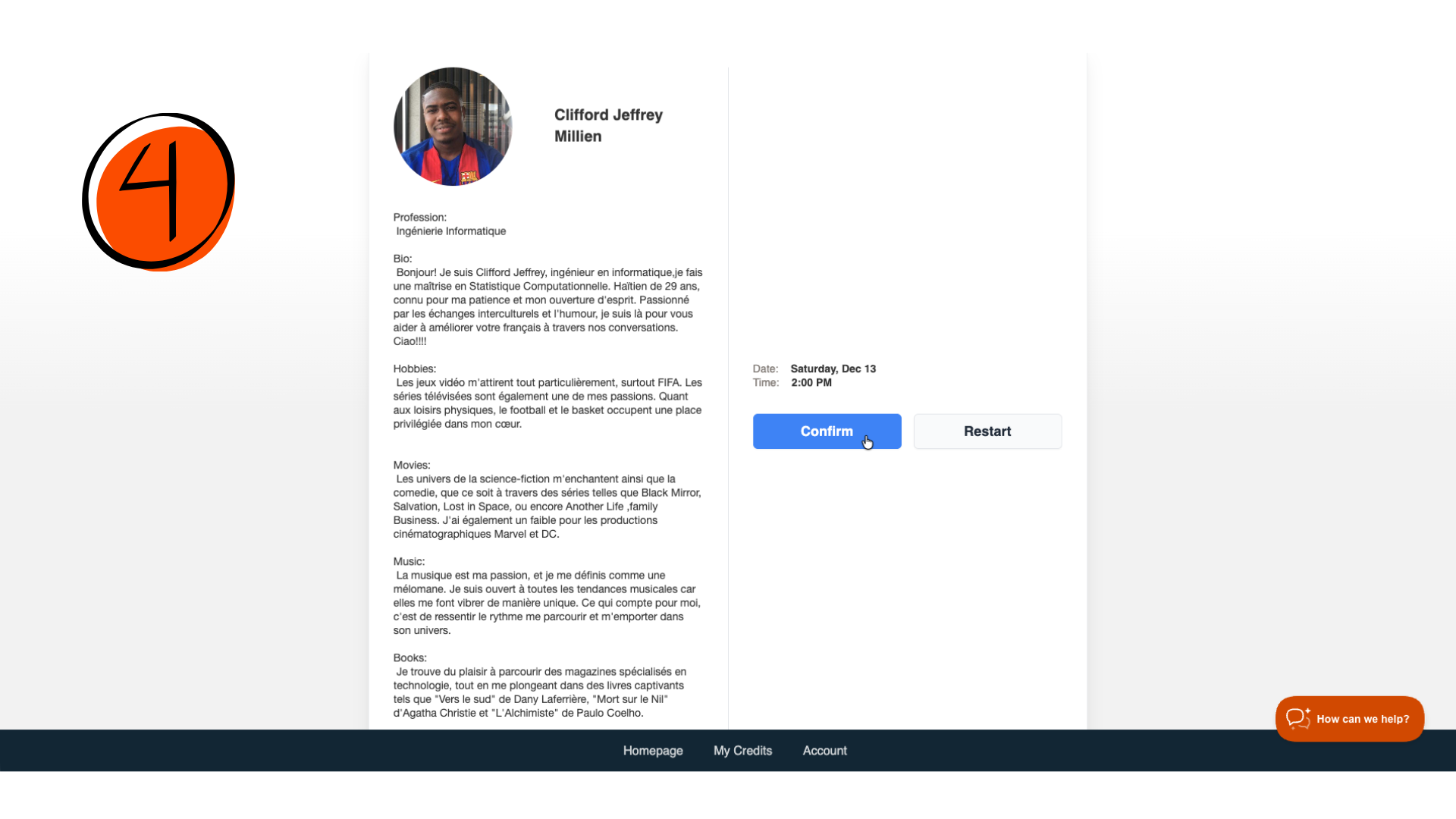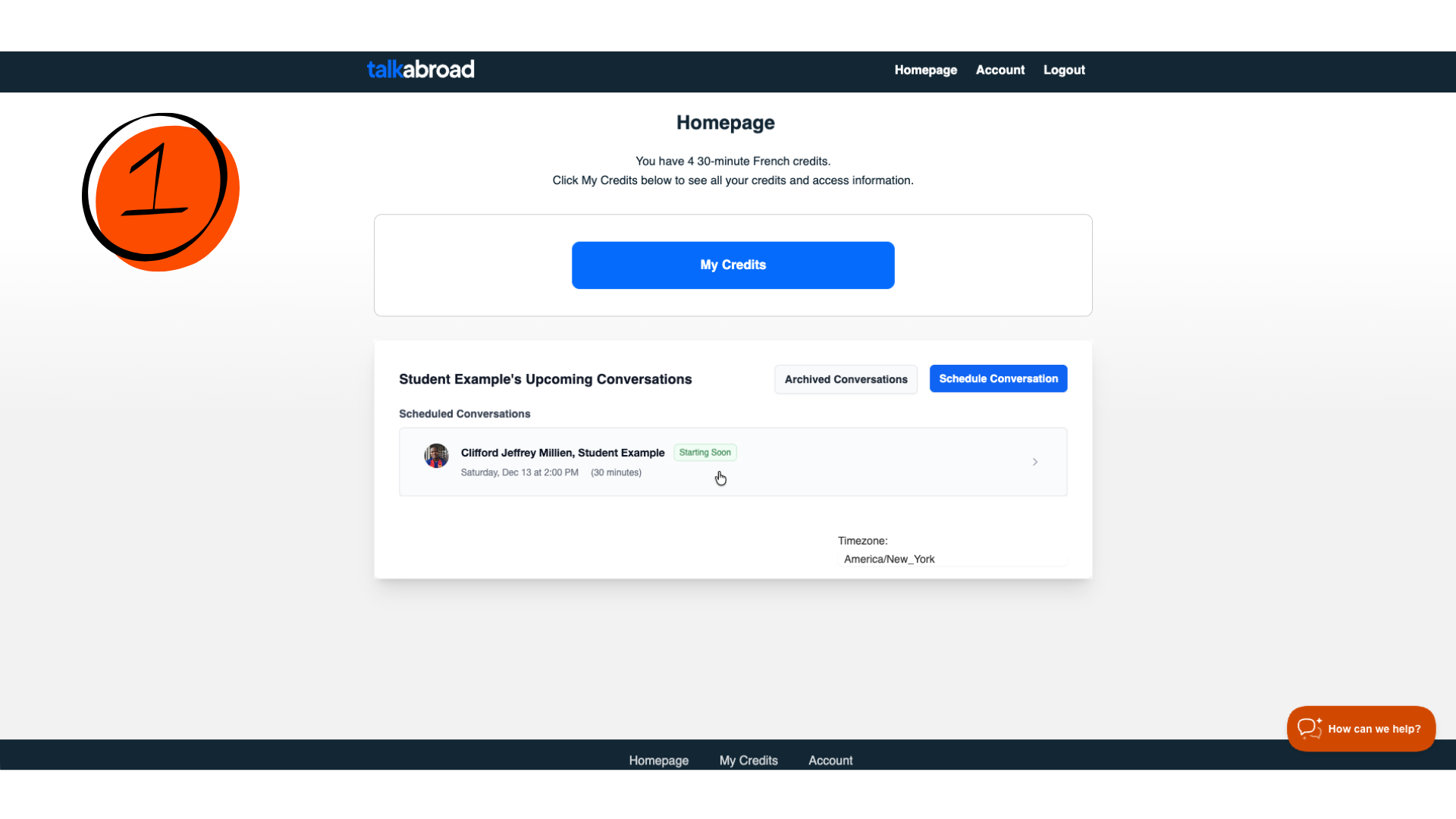Student Instruction Manual 📘
- Registration
- Purchasing Credits (My Credits)
- Scheduling a Conversation
- Preparing for a Conversation
- Starting a Conversation
- Finishing a Conversation
- Providing Feedback
- TalkAbroad Support
TalkAbroad Registration
Creating an Account
To create an account you need to access the TalkAbroad website located at www.talkabroad.com and click on the Create Account button on the homepage.
Fill out the registration form with all your details and then click on Create Account again. Be especially careful to select the correct time zone and language you are studying! An error will cause problems when connecting with a conversation partner in the future.
You will be sent an email which contains a verification link. Click on it to finish the registration process.
Common Registration Errors
Please be sure to double-check your registration form before continuing. You can always make changes to your information by going to Account located on the top right corner on your homepage.
Important Information❗
- Email Address: All TalkAbroad emails will be sent here.
- Timezone: Your conversation partner will likely be in a different timezone than you. This is used to calculate the correct time for your partner to call you.
If any of this data is incorrect you will likely experience problems when completing your assignments.
Joining Your Class (Section Code)
Upon verifying your email, you will be prompted to enter your section code. A section code is provided by teachers so you can register for their class.
If you are not registered for the correct section, your teacher will be unable to view or grade your completed conversations.
Purchasing Credits
You are now at your homepage. Before reserving a time for a conversation you will need to purchase credits or redeem a pre-purchase code. Click on My Credits. Be careful to select the correct amount and length for your credits.
Important information❗
- Make sure to double check if your teacher requires 15 or 30-minute conversations before checkout!
- Need to purchase Conversation Tables access? You can do that here too.
Redeeming a Pre-Purchase Code
If your conversations were purchased through the bookstore or by your teacher, you will have a pre-purchase code.
Enter the code into the space provided and click on Redeem.
Upon entering the code, your credits will be added to your account. When redeeming a pre-purchase code, you do not need to enter any credit card information or select any amount/length or language for your credits.
Paying via Credit Card
In order to pay via credit card you need to select the language, number and length of credits to purchase, and confirm payment by entering the following information:
- Credit Card Number
- CVC Code: 3-4 number code on back of physical card
- Expiration Date
- You will be charged and get a confirmation purchase email once you have confirmed the purchase.
Conversation Tables*
If you now have access to conversation tables, you can click on Conversation Tables button on your homepage to see the schedule and join a table. Go here to learn more.
Global Experiences*
If you are required to complete Global Experiences conversations (English), go here to learn more.
Scheduling a Conversation
Selecting a topic
Once you have credits in your account, you will see the available topics. Click on the topic you want to work on.
Choose a Date
After selecting an topic, a calendar will appear. Pick the day you want to have your conversation. Once you click on a date, a list of available times for that day will appear.
Select a Time
Click on the time that works best for you. This will show you all the conversation partners who are available at that specific time.
Pick a Conversation Partner
Browse the available partners for your chosen time. Click Select to learn more about their interests, and background.
Confirm Your Conversation
After selecting your partner, double-check the following details:
- Time of the conversation
- Topic you are completing
- Conversation partner
To create your conversation, click Confirm. You will be sent a confirmation email with details and instructions. To confirm that your conversation was successfully created, you can also look at your Student Homepage. You should now see the upcoming conversations.
Conversation Guidelines:
- Conversations must be made at least 36 hours in advance to ensure the partner is notified and prepared.
- You can always choose the same partner for future conversations or select a new one.
Canceling or Rescheduling a Conversation.
To cancel or reschedule, go to your Student homepage and find your upcoming conversation. Click on it to view all the details. From there, you can select Cancel Booking.
TalkAbroad’s cancellation policy allows you to cancel a conversation up to 12 hours before your scheduled time. This gives your conversation partner enough notice to adjust. If you cancel before that window, your credit will automatically be returned to your account.
If you try to cancel within 12 hours of the scheduled time, the system will display a notification letting you know the cancellation can’t be processed. In that case, you can still attend the conversation, or you can receive a 50% discount code to replace your credit and reschedule when you're ready. This discount code will be emailed to you once the scheduled time of your original booking has passed.
Preparing for a Conversation
In order to get the most out of your TalkAbroad conversation, it is best to prepare beforehand.
Topic Preparation
If your teacher has created an topic in the TalkAbroad system, it will be delivered to your conversation partner ahead of time. We suggest that you take 10-15 minutes to think about the conversation topic and come to the conversation with a plan.
If you are using TalkAbroad in a beginning-level course, consider writing out 10-15 questions to help structure the conversation.
Quick Test Call
All the necessary information is provided here to ensure you are fully prepared ahead of the scheduled time!
Starting a Conversation
Plan to arrive at your computer and sign into your account 10 minutes prior to the scheduled time. That will allow you to deal with any problems you might encounter before the call begins. The conversations will last either 15 or 30 minutes but it is safest to be available for 1 full hour in case of delays due to Internet problems.
Joining the Conversation
- About 5 minutes before your scheduled time, refresh the page or click “Homepage” at the top.
- Your conversation status will change to “Starting Soon.”
- Click it, then hit “Join Conversation” to enter.
Finishing a Conversation
After you finish a conversation, the recording will be available in your account shortly. It should be ready within about 20 minutes after the call ends. There may be occasional delays in uploading the recording, and you can feel free to send us an email to find out more information.
How Long are TalkAbroad Conversations?
TalkAbroad currently offers conversations of two different lengths: 15 minutes and 30 minutes. But you may notice that not every conversation lasts exactly that long. What can you expect for the length of conversations? Go here to learn more.
Providing Feedback
After your conversation, you can rate your overall experience during the conversation. This is very important, as it helps us improve future conversations. You can give a rating from 1 to 10.
Please consider the following when rating:
- Overall experience with your conversation partner (10 = Great experience, 1 = Poor experience).
- How well did the call work, tech-wise — the connection, mic, and video? (1 = a lot of technical issues, 10 = no issues at all).
Your feedback is valuable and helps TalkAbroad ensure the best experience for all students.
TalkAbroad Support
The TalkAbroad support team is committed to being very responsive and available. TalkAbroad understands that students will have questions and there are a lot of logistics involved in completing a conversation.
If you have any questions or concerns, please email us at support@talkabroad.com or use the help button at the bottom of our website. If possible, please contact TalkAbroad Support before reaching out to your teacher, as we are very experienced in helping students navigate the site. You can expect a response within a few hours during business hours, and often much sooner.