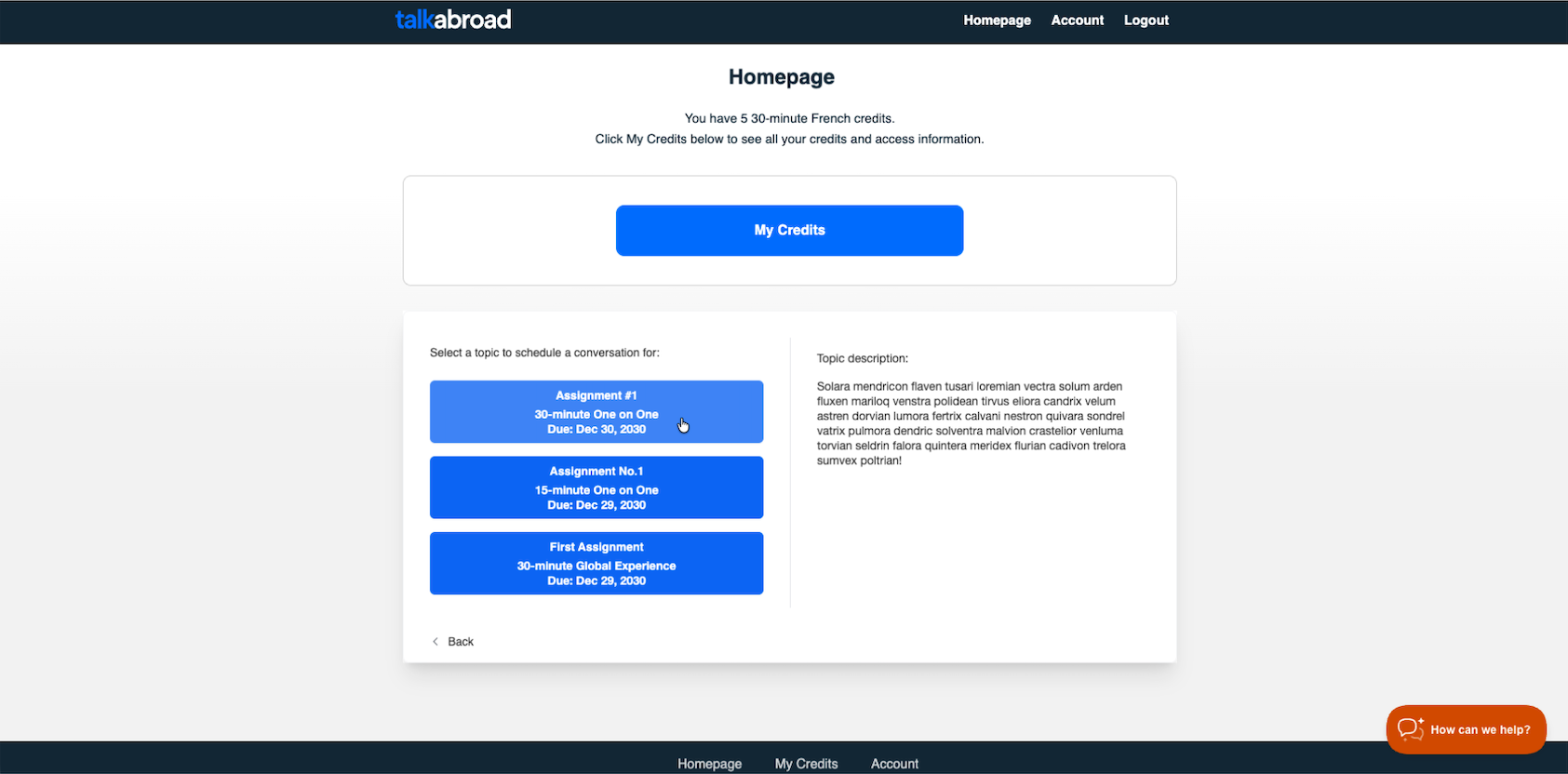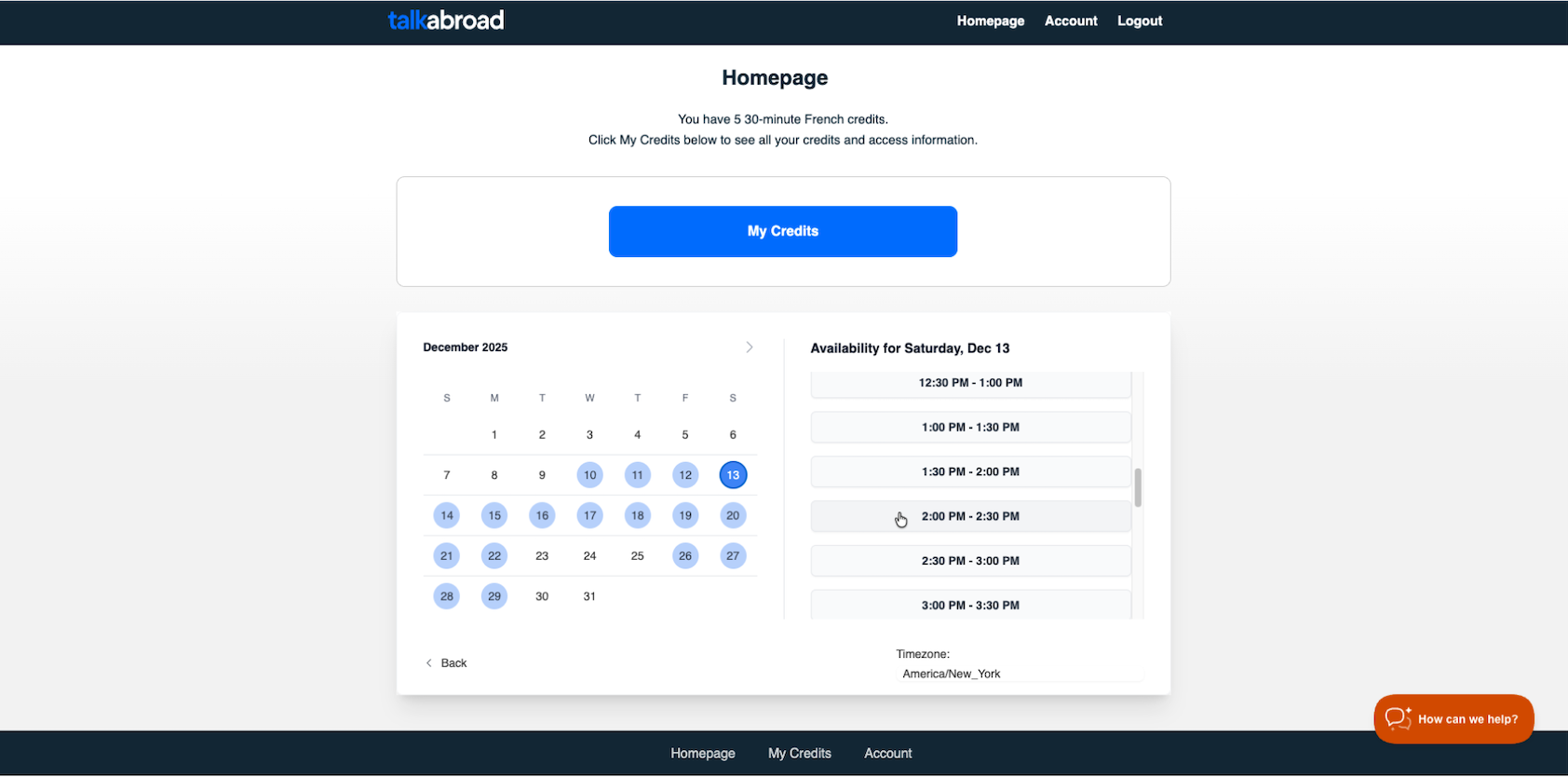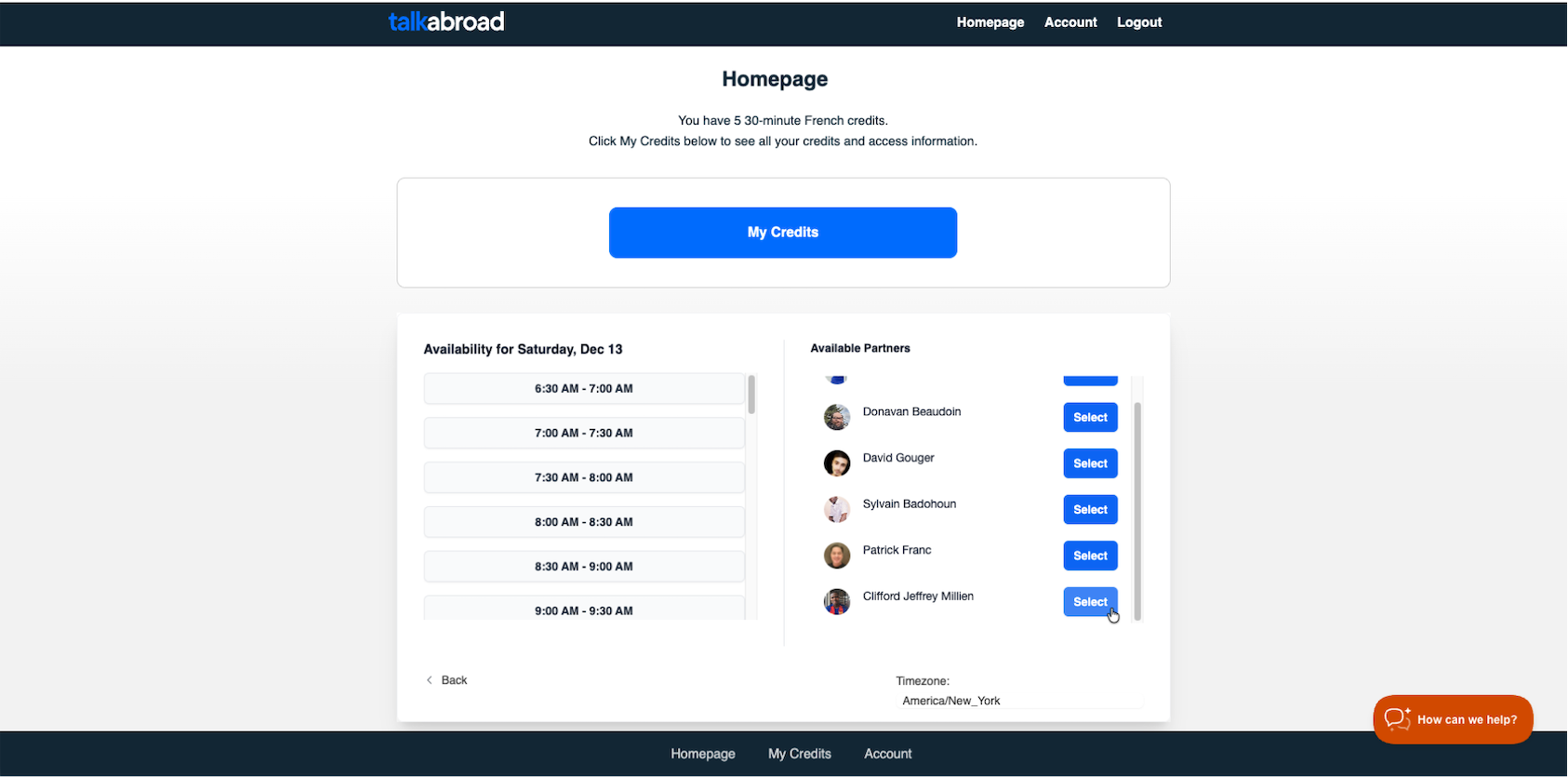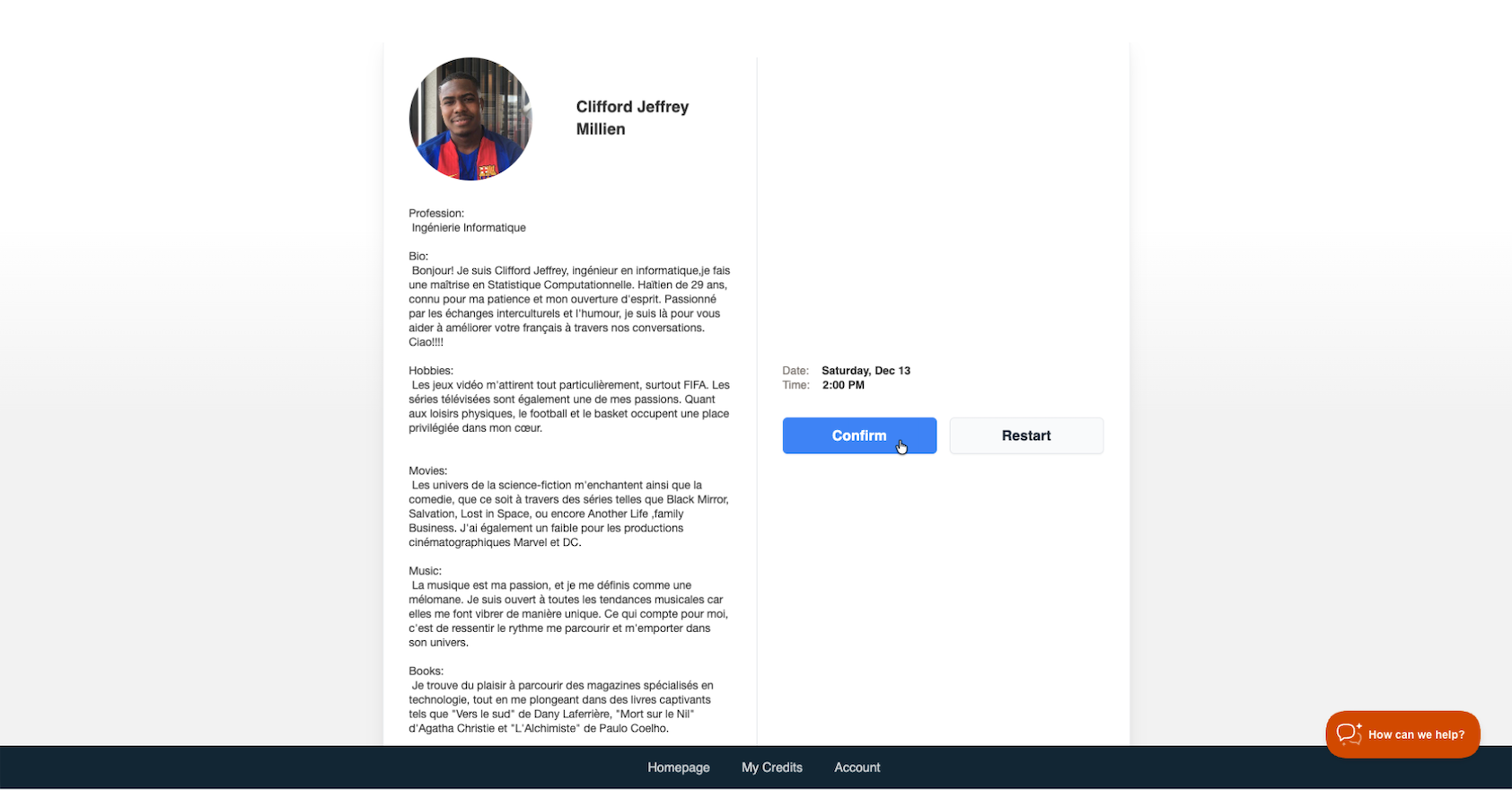How do I schedule a conversation?
There are many conversation partners to choose from. To get started, click Homepage on your student homepage.
Selecting a topic
Once you have credits in your account, you will see the available topics. Click on the topic you want to work on.
Choose a Date
After selecting an topic, a calendar will appear. Pick the day you want to have your conversation. Once you click on a date, a list of available times for that day will appear.
Select a Time
Click on the time that works best for you. This will show you all the conversation partners who are available at that specific time.
Pick a Conversation Partner
Browse the available partners for your chosen time. Click Select to learn more about their interests, and background.
Confirm Your Conversation
After selecting your partner, double-check the following details:
- Time of the conversation
- Topic you are completing
- Conversation partner
To create your conversation, click Confirm. You will be sent a confirmation email with details and instructions. To confirm that your conversation was successfully created, you can also look at your Student Homepage. You should now see the upcoming conversations.
Conversation Guidelines:
- Conversations must be made at least 36 hours in advance to ensure the partner is notified and prepared.
- You can always choose the same partner for future conversations or select a new one.
Canceling or Rescheduling a Conversation.
To cancel or reschedule, go to your Student homepage and find your upcoming conversation. Click on it to view all the details. From there, you can select Cancel Booking.
TalkAbroad’s cancellation policy allows you to cancel a conversation up to 12 hours before your scheduled time. This gives your conversation partner enough notice to adjust. If you cancel before that window, your credit will automatically be returned to your account.
If you try to cancel within 12 hours of the scheduled time, the system will display a notification letting you know the cancellation can’t be processed. In that case, you can still attend the conversation, or you can receive a 50% discount code to replace your credit and reschedule when you're ready. This discount code will be emailed to you once the scheduled time of your original booking has passed.